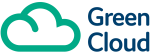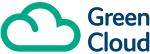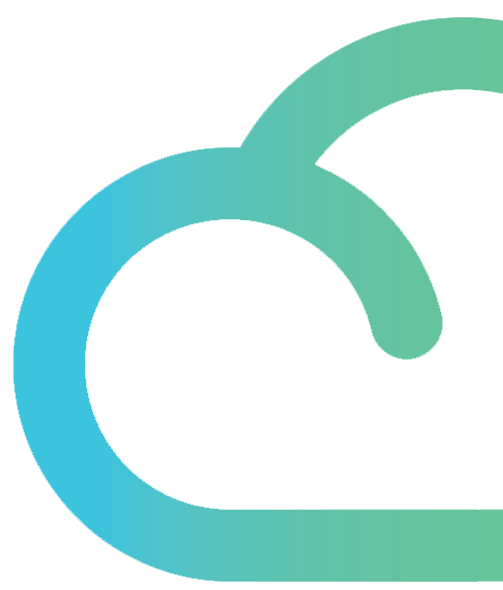Ok so its on the website but this is for any of you that have been fumbling round the internet looking for a user guide for Microsoft Lync!
Microsoft Lync 2010
Windows desktop client configuration guide
Once Lync has been installed onto your desktop, you are ready to start configuring it to enable successful connectivity to the OLM Systems Hosted Lync Server.
The following credentials and server addresses will be required, and are used in this guide
SIGN-IN-ADDRESS: End user email address
USERNAME: End user email address
PASSWORD: As detailed
INTERNAL SERVER NAME:
EXTERNAL SERVER NAME:
CONNECT USING:
STEP 1
When you are ready to proceed with the client configuration, please start the client by clicking on the Start menu in Windows > Click on All Programs > Browse to and click on Microsoft Lync > Now click on Microsoft Lync 2010 – this will launch the application and you should be faced with the following screen
STEP 3.
Enter your “SIGN-IN-ADDRESS: Email address as depicted below
STEP 4.
Click on the Advanced button located to the right of the “Sign-in address” field.
This will launch the following window:
STEP 5.
Now tick the Manual configuration option, and enter the Internal & External server names as depicted below
INTERNAL SERVER NAME:
EXTERNAL SERVER NAME:
STEP 6.When you have completed this, click OK and OK again to close the Settings windows
You will now be returned the main client window, which will have your “Sign-in address” already populated, as below:
STEP 7.
You will now be prompted for your password. Enter your password in the Password field and click the Sign In button again
STEP 8.
You should now see a window, which now includes the USERNAME field, delete the pre-populated address and enter your username again.
USERNAME: firstname.lastname@domain.co.uk
STEP 9.
Now re-enter your password and click the Sign In button
Now you’re all set up!
Microsoft Lync quick set up guide